Step 1: Ensure that the signature file is on the same computer as the thunderbird application.
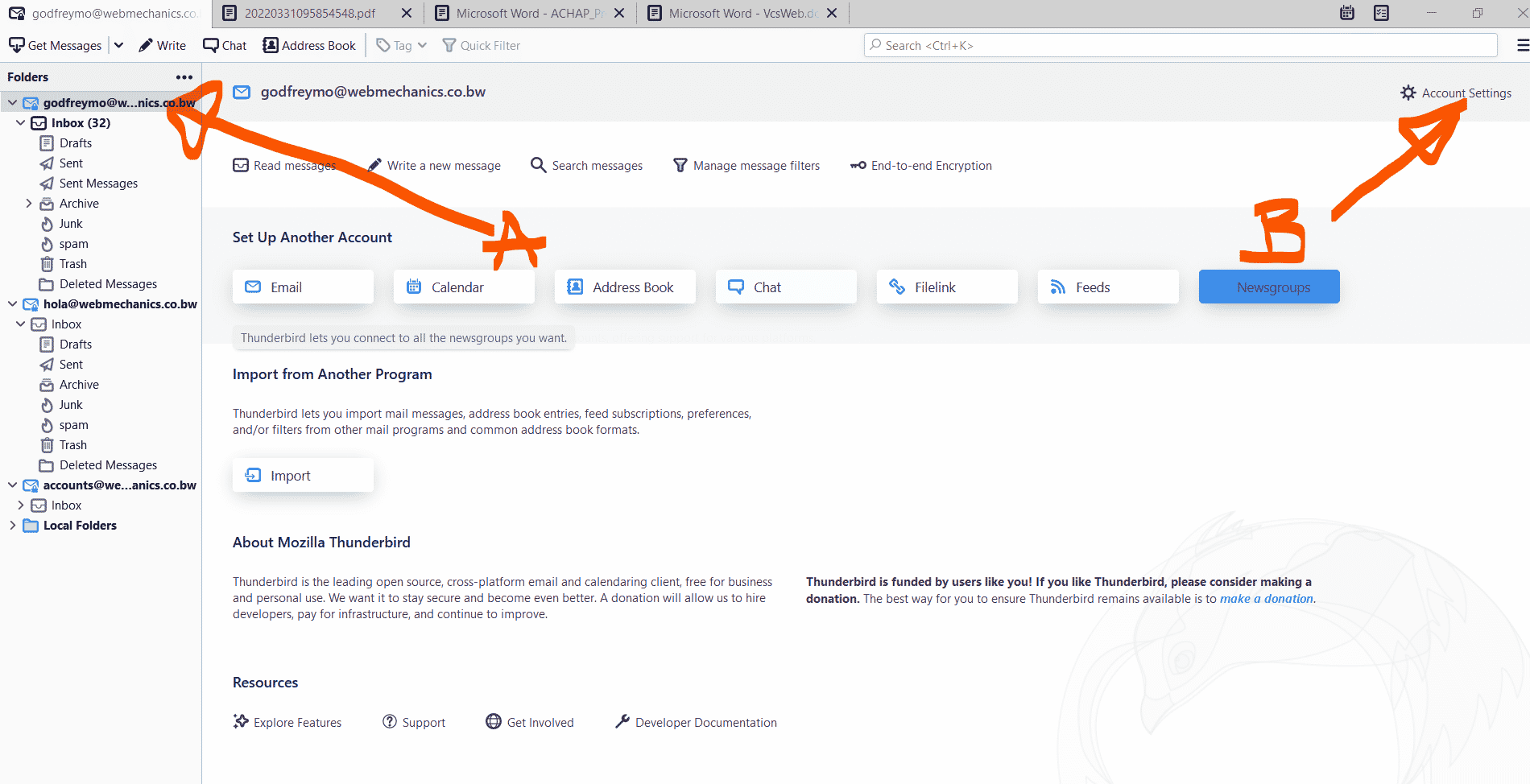
B. Click on Account settings, top right corner.
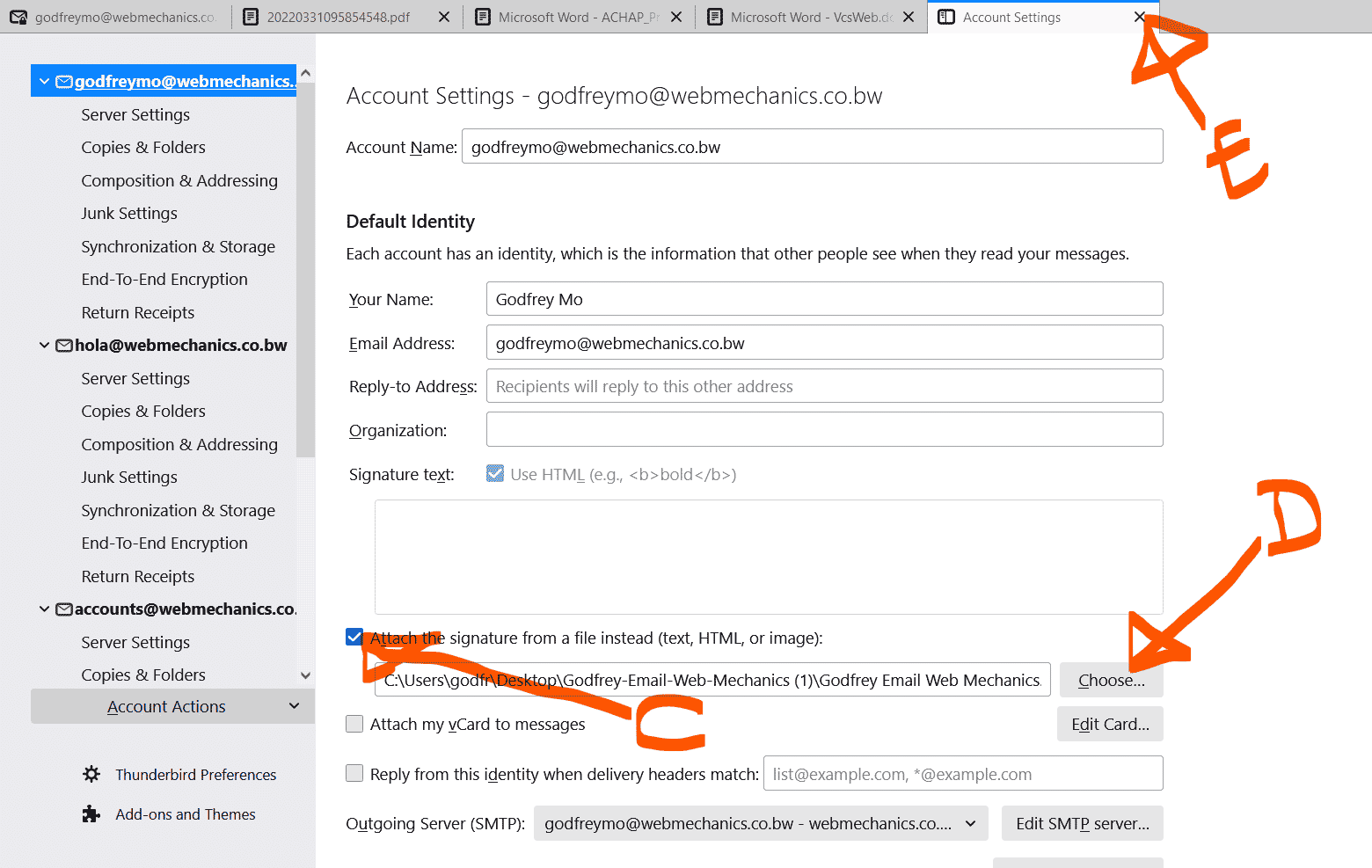
C. Make sure the *”Attach signature from file check box is ticked”*
D. Click *”Choose”* and browse to the location of the signature image on your computer and select it.
E. Afterwards close the window.
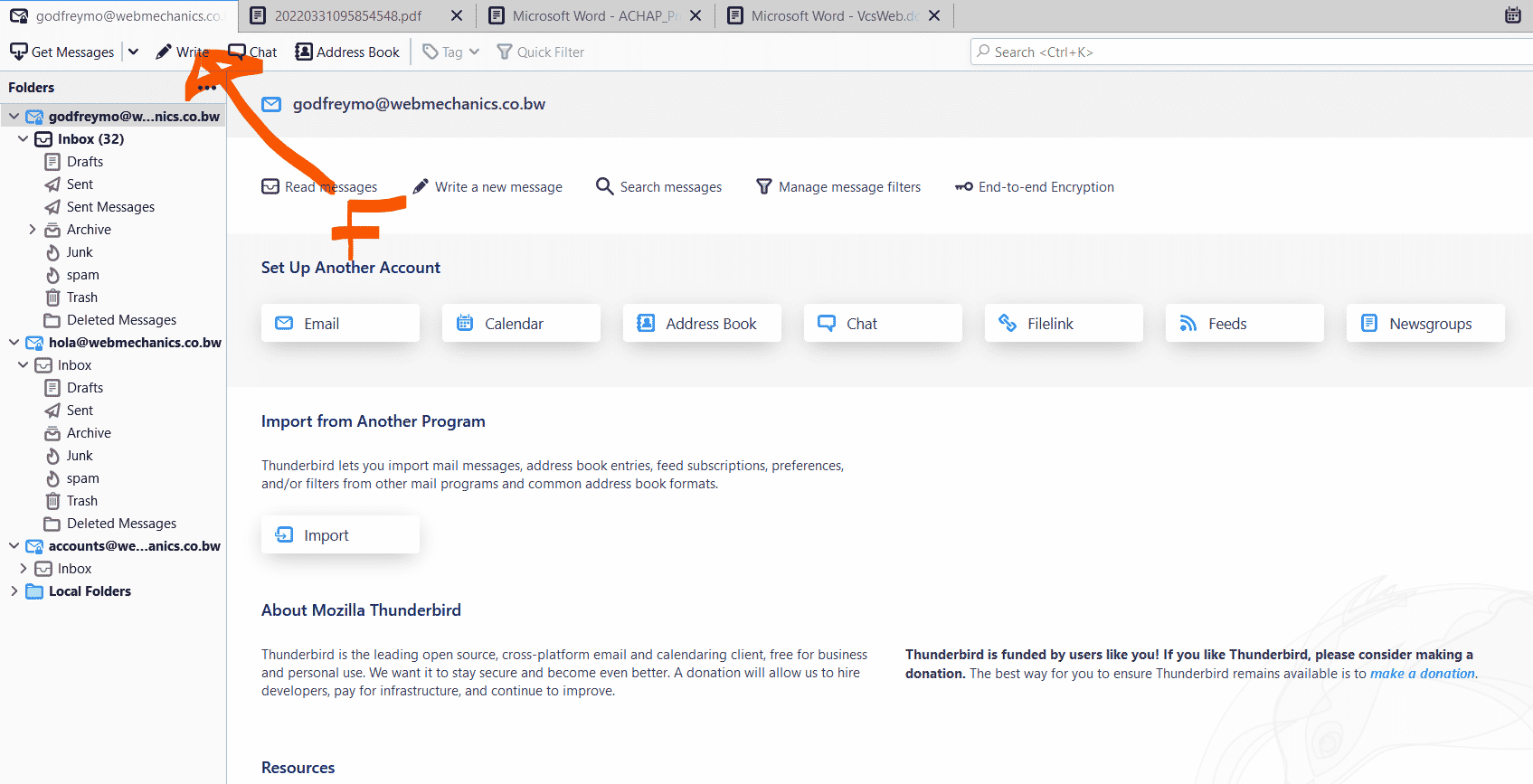





Leave A Reply
You must be logged in to post a comment.