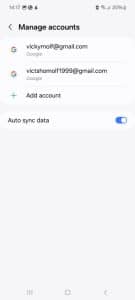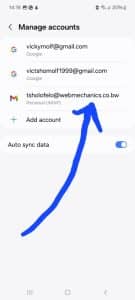Step 1: Go to the Gmail app on your phone
Open the Gmail app on your smartphone. This is where you’ll manage and remove the account.
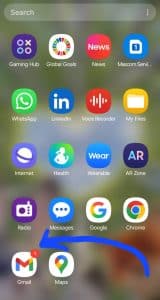
Step 2: Click on the top right corner
On the top right corner of your Gmail screen, you will see your profile picture (or the first letter of your email address if you didn’t set a picture). Tap on it to open account options.
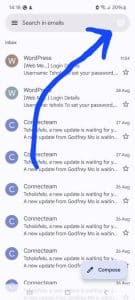
Step 3: Click on “Manage accounts”
A small menu will pop up showing all the accounts linked to your Gmail app. At the bottom of that menu, tap on “Manage accounts.”
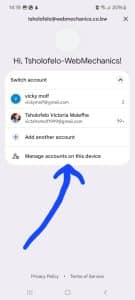
Step 4: Select the email you want to remove
You will now see a list of all accounts connected to your Gmail app. Tap on the specific email account you want to delete.
Step 5: Click on “Remove account”
Once you open the account details, you will find an option called “Remove account.” Tap on it to begin the removal process.
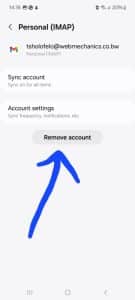
Step 6: Verify to remove the account
A confirmation message will appear asking if you are sure you want to remove the account. Tap “Remove account” again to confirm.
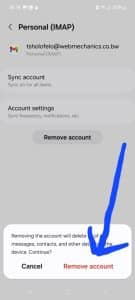
Step 7: Account is deleted
The selected email account will be removed from your Gmail app. You will no longer see it under “Manage accounts.”
✅ That’s it! The account is now successfully removed.